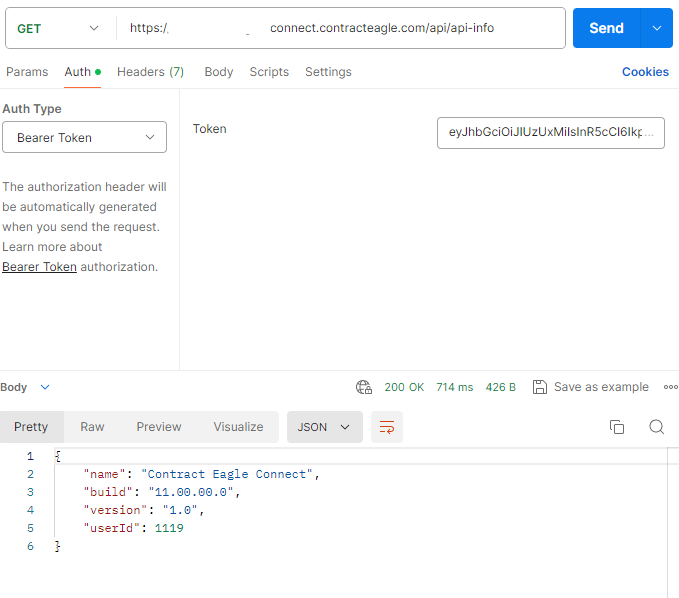Testing Access
A product such as Postman provides a simple means of connecting to and testing API access.
The api/api-info endpoint is a good place to start - if successfully authenticated, it will return a JSON object with the Contract Eagle version information and the Id of the user authenticated to the API.
The user Id should match the Id displayed in the Contract Eagle Web Application corresponding to the API keys used.
api-info using Client Key/Secret
Create a GET request to the api/api-info endpoint and set the Auth-Type to "API Key"
Enter the Key name as "Eagle-Api-Key"
Enter the value as the Client Key/Secret JSON
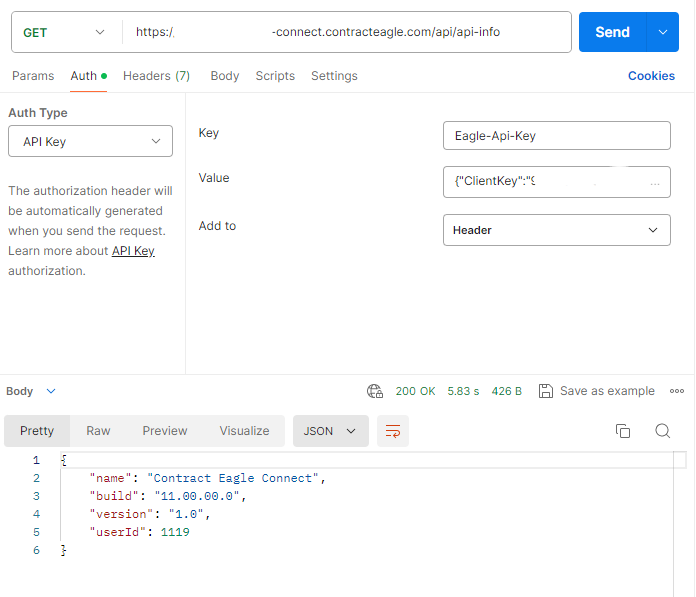
Requesting a JWT Token for a Client Key/Secret
Create a POST request to the api/request-token endpoint.
Add an authorization header with key "Eagle-Api-Key" and in the value paste in the Client Key/Secret JSON
Run the request - if successful it will return the token in the response.
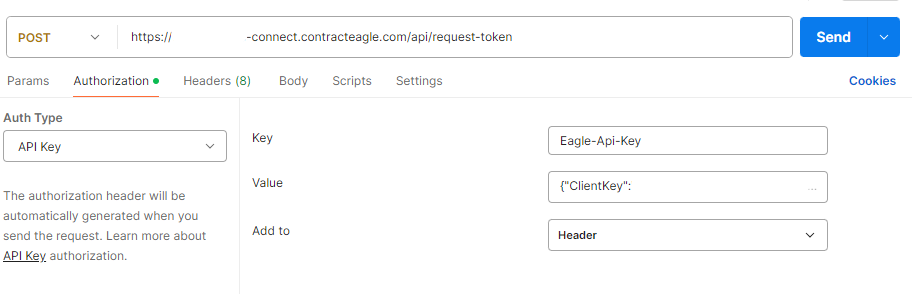
api-info using a JWT Token
Create a GET request to the api/api-info endpoint and set the Auth-Type to "Bearer Token"
Copy the bearer token returned by the above request and paste into the Token field.
Run the request - if successful, the Contract Eagle version information and user Id will be returned in the JSON response.